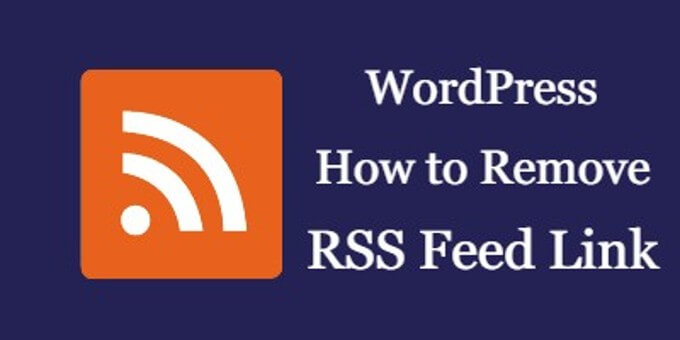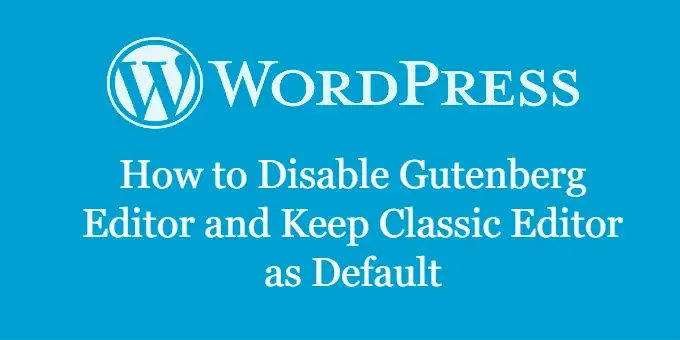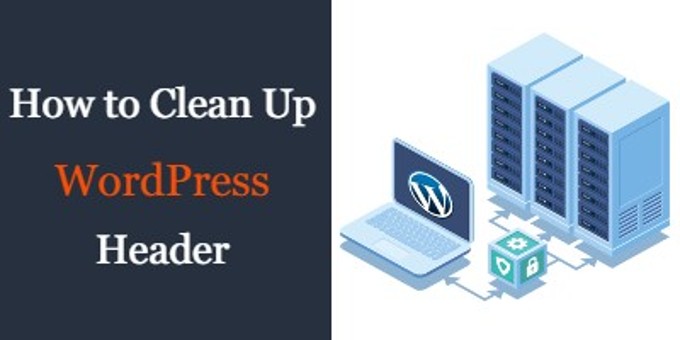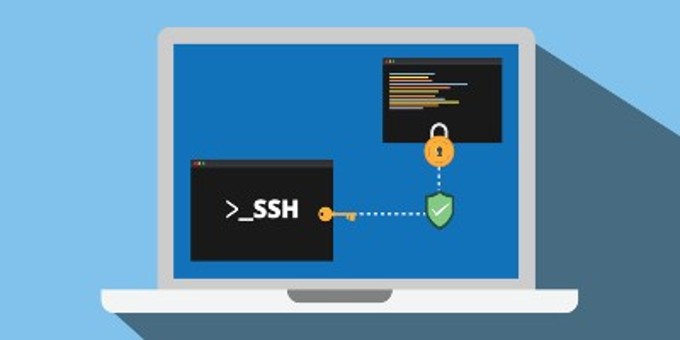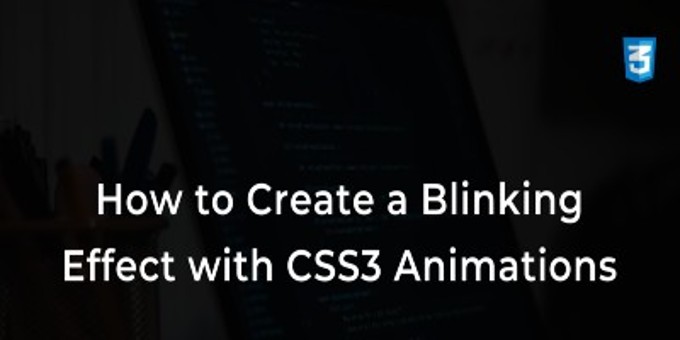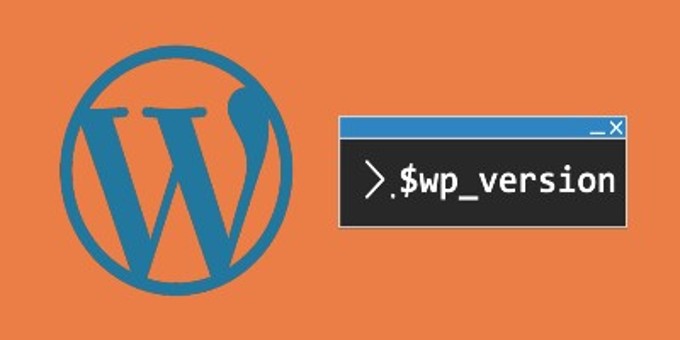
I noticed many people were having trouble finding out which WordPress version they are using. In this article I will show you how to check the version of WordPress using simple methods listed below.
Method 1: Check WordPress Version via Dashboard
Login in to the backend of wordpress, on the dashboard page, hover over the WordPress logo in the top left of the admin area and click on “About WordPress”. You will see something similar to the screenshot below and there is the WordPress version #4.6.

Method 2: Check WordPress Version via version.php
version.php is located here: /wp-includes/version.php. Open the file with any text editor and you will see the following screenshot, the number after the $wp_version is your current WordPress version #, in this case it is 4.3.5.
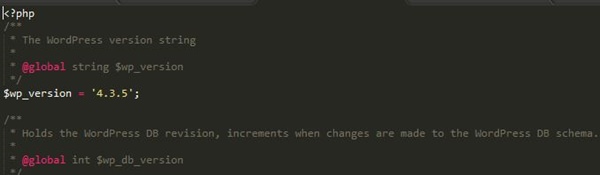
Method 3: Check WordPress Version via readme.html
Every WordPress installation includes a readme.html file in the website’s root folder. To access this file, simply type in the url http://www.example.com/readme.html.
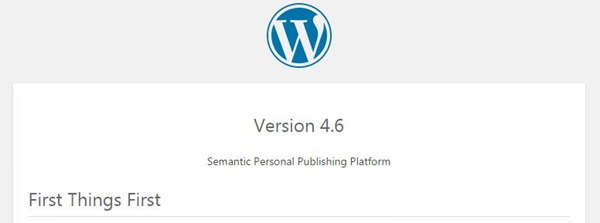
That’s all and I hope everyone is able to figure out the version of their WordPress installation using above methods. If you are not able to, please leave a comment below and I will try my best to help you.