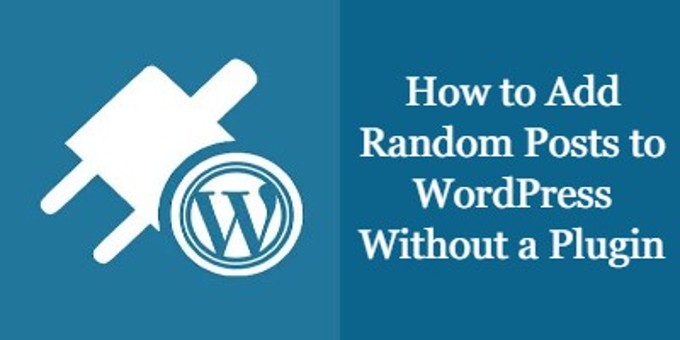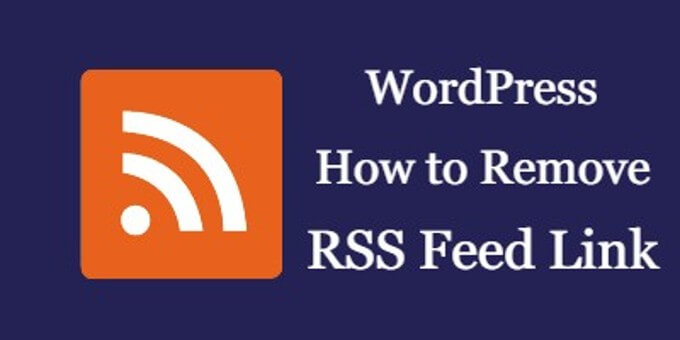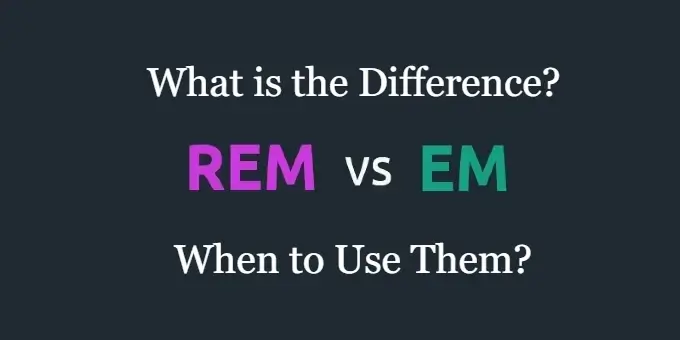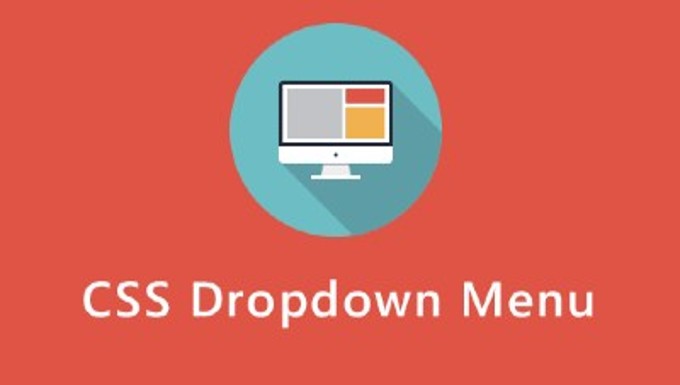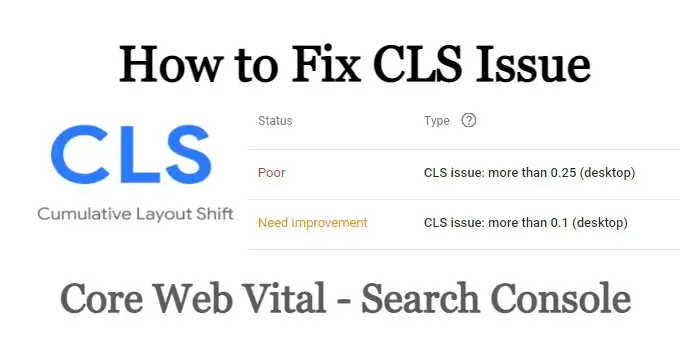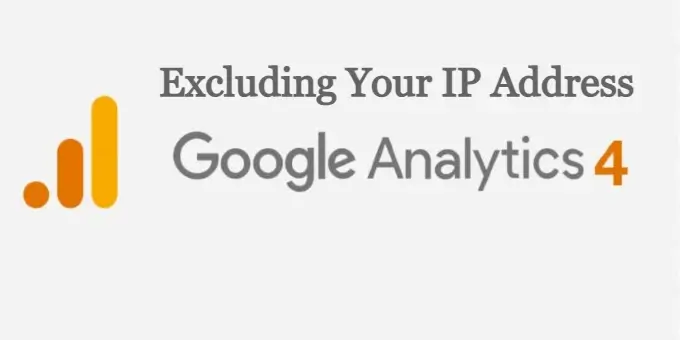
Google Analytics is a free yet powerful tool provided by Google. It allows webmasters to get a better understanding of how their websites are being used and how to improve its performance. By default, Google Analytics 4 tracks all the visits to your website, including your own. In this tutorial, we will show you 3 ways you can exclude your visits and block your IP address with Google Analytics 4.
Google Analytics is a free web analytics service offered by Google that provides detailed statistics about a website’s traffic and traffic sources. It is a very useful tool for website owners and marketers because it can help them understand how their website is performing and how users are interacting with it.
Some specific benefits of using Google Analytics include the ability to track the number of visitors to a website, the sources of that traffic (such as search engines or social media platforms), the pages that visitors are most interested in, and the actions that visitors take on a website (such as making a purchase or filling out a form). By understanding this data, website owners and marketers can make informed decisions about how to improve the user experience and increase conversions on their website.
Why You Should Block Your IP Address From Google Analytics GA4
There are a few benefits of excluding your visits from Google Analytics 4:
- Accurate data: Excluding your own IP address ensures that the data in Google Analytics is more representative of your website’s actual audience.
- Privacy: Excluding your IP address can protect your privacy by preventing your website activity from being tracked by Google Analytics.
- Testing: Excluding your own IP address can be helpful when testing website changes, as it can prevent your activity from affecting the data and accurately measure the impact of your changes.
How to Exclude Your IP Address From Google Analytics GA4
Google Analytics tracks every visit to your websites, including your own. Unless you want inaccurate website statistics, you should filter your visit by blocking your IP address from Google Analytics. Please follow the following steps carefully, because the steps are different for Universal Analytics (UA) and Google Analytics 4 (GA4).
The first thing you need to do is figure out the IP address you want to block. All you need to do is do a Google search for What is my IP and you will see your IP address at the top of the search results.
- Go to GA4 Admin and click Data Streams
- ClickWeb and click on the site listed under Web
- Click Configure tag settings toward the bottom of the page
- Click Show all to the right of Settings
- Click Define internal traffic and Click Create
- Enter a name for the rule, leave traffic_type as default
- Change the Match type to IP address equals and type in the your IP address from above.
- When you are all done, click Create at the top right corner of the screen
How to Block Your Visit from Google Analytics 4 With a Plugin
Even though we do not recommend it, there is another way to exclude your IP address from Google Analytics 4. Google Analytics Opt-Out Extension is an official plugin from Google to opt out of Google Analytics. If you do not mind installing a plugin to your browser, this is probably the best and easiest way to stop Google Analytics from tracking your visit made to your websites on Google Analytics reports.
Google Analytics Opt-Out Extension doesn’t stop Google from knowing about your visit, it will just stop it from being included in the reports. If you want to stop Google Analytics tracks altogether, you need to Block Yourself from Analytics plugin.
This is it! It is very easy to exclude your own visits and IP Address from GA4. You can test it now by going to your website and you should not see your visit in realtime view if everything is setup properly.